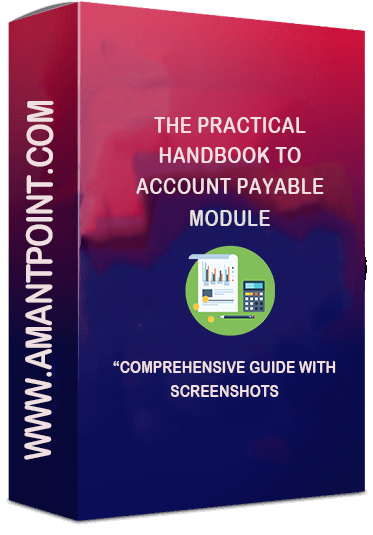Mainly four applications are involved in Order to Cash (O2C) Cycle. Those 4 applications are
- Order Management (OM)
- Account Receivables (AR)
- Cash Management (CE)
- General Ledger (GL)
O2C cycle flow diagram:
Order Management Receivables General Ledge
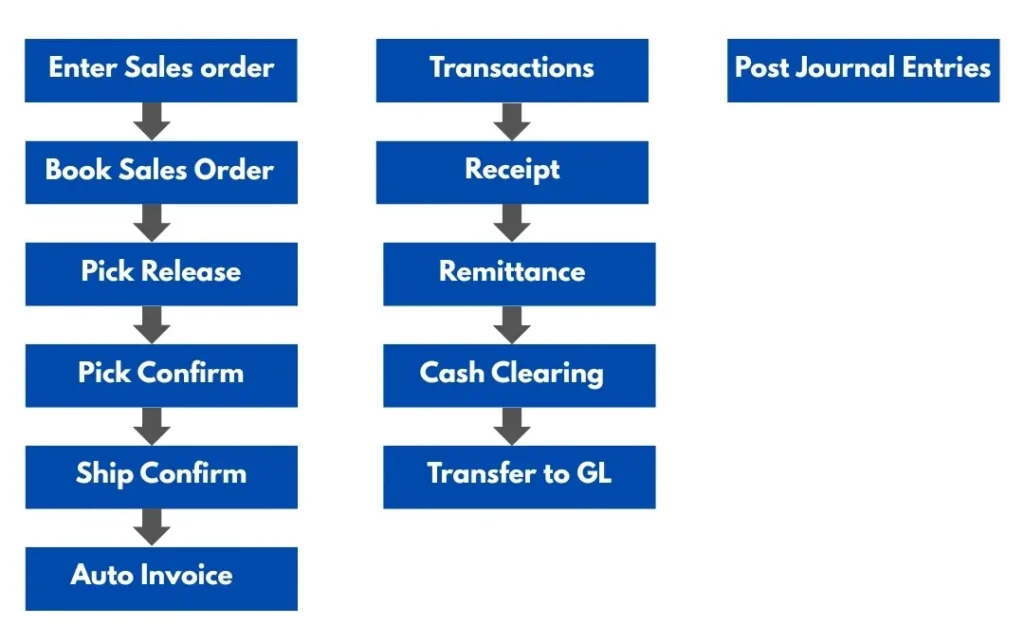
Enter Sales Order:
After receiving Purchase Order from Customer, Supplier will create Sales Order based on that Purchase Order.
Navigation: Order management Super user Responsibility — -> Order, Returns — -> Sales Orders
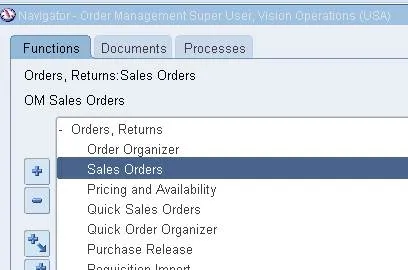
Enter Customer Name in Sales Order Form in Main tab as below.
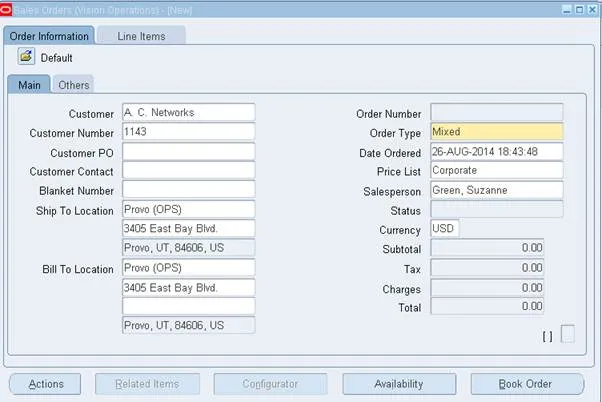
Change the warehouse to V1 in Others tab as below.
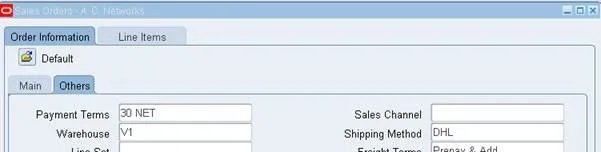
Enter the Ordered Item, Quantity in Line Items tab and you can observe the Items Availability from the below screenshot.
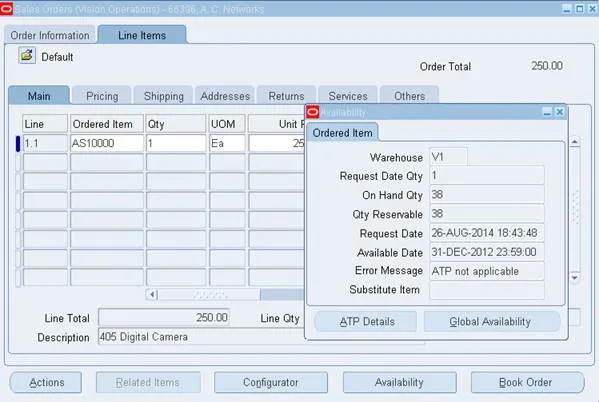
Now, save your data. Sales Order information is stored at 2 levels i.e. Headers and Lines.
Observations:
Observe FLOW_STATUS_CODE in both Headers and Lines level as “Entered”.
Book Sales Order:
After entering sales order, Book the Sales Order by Book Order button.
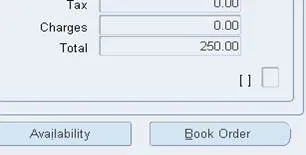
Now you will get a message as “Order has been booked”.
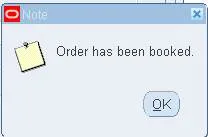
Observations:
FLOW_STATUS_CODE at Header level is “Booked”. FLOW_STATUS_CODE at Line level is “Awaiting shipping”.
Record(s) will be created in the table WSH_DELIVERY_DETAILS with RELEASED_STATUS=’R’ (Ready to Release)
Pick Release:
After booking the sales order successfully, we should release item/material from our inventory.
Navigation: Order Management Super User Responsibility — -> Shipping — -> release Sales orders — –
Enter the From Order Number and To Order Number as below.
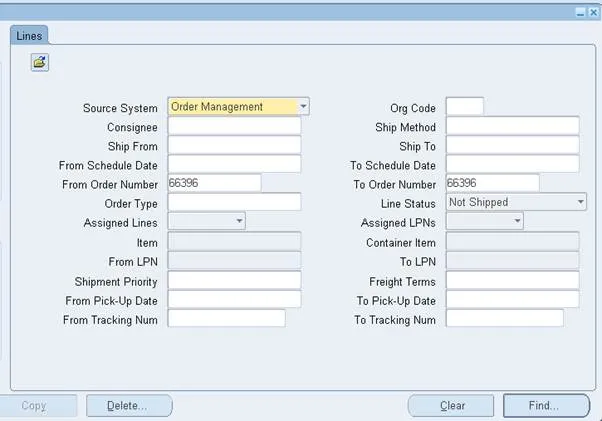
Click on Find Button. Observations:

Observe Line status and Next Step as Pick Confirm and Ship Confirm respectively.
Now, move to the Delivery tab and observe the status as “Open”.

Now, do the ship confirm by clicking Ship Confirm button.

Click on Ok.
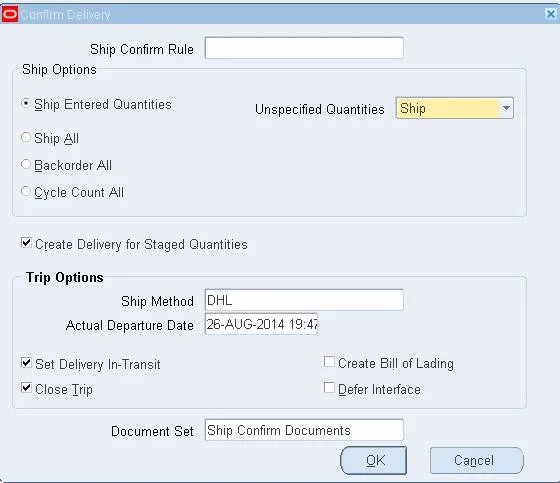
Now you will get a warning message or Successful message, if you get warning message kindly ignore it.
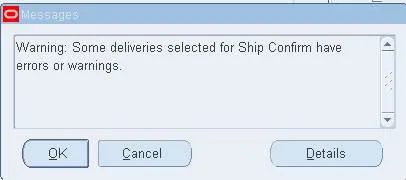
Now you can observe the status as “closed”.
Observations:
RELEASED_STATUS in WSH_DELIVERY_DETAILS would be ‘C’ (Ship Confirmed) FLOW_STATUS_CODE in OE_ORDER_HEADERS_ALL would be “BOOKED” FLOW_STATUS_CODE in OE_ORDER_LINES_ALL would be “SHIPPED”
After doing ship confirm, the following programs will run automatically in the backend.
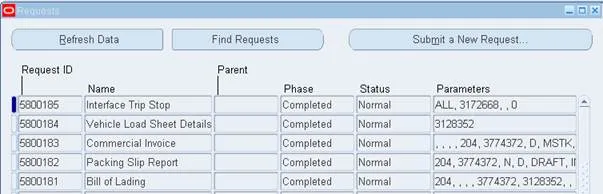
Now run the “Workflow Background Process”.
Give parameters as below.
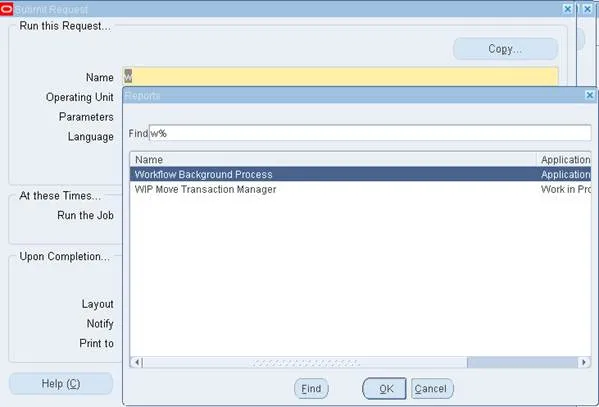
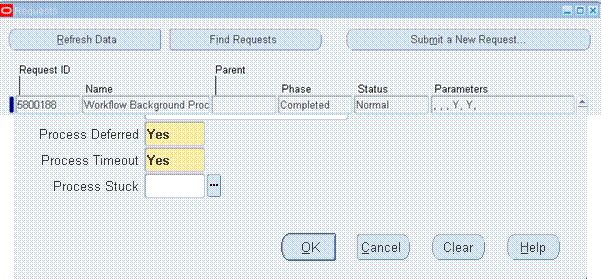
Wait for successful completion of Workflow background process. After successful completion of this process, we will move to find the transaction number.
Transactions:
Transactions are 6 types.
· Invoice : Sales invoice is created for all the customers
· Chargeback: If we forget any freight, other taxes then we can add them by this transaction.
· credit memo : +ve
· Debit memo: -ve. Used to decrement/increment invoice amount.
· Deposit : Committed document is used for security reasons, customer will deposit some amount.
· Guarantee: Committed document is created for security reasons; customer will give the guarantee documents/mortgage related.
Navigation: Receivables, Vision Operations (USA) — -> Transactions — -> Transactions
Query the form and give order number in Reference field and GL Date as below.
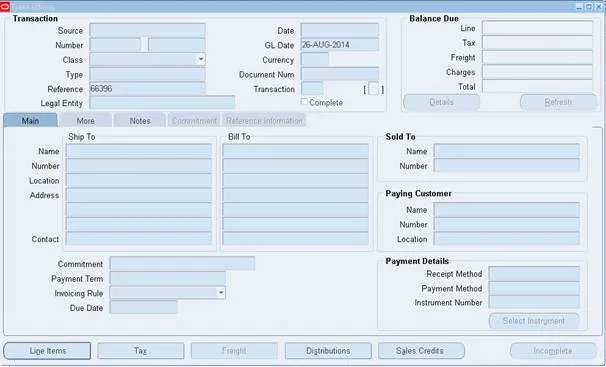
And then do CTRL+F11, you will get Transaction number copy that for future use.
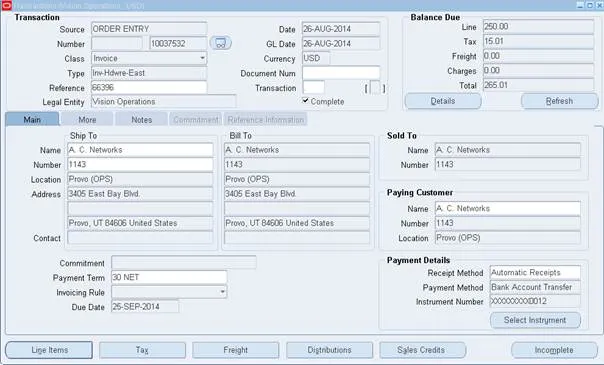
Affected tables are:
Auto Invoice:
Navigation: Receivables, Vision Operations (USA) — -> Interface — -> Auto Invoice
Run “Auto Invoice Master Program” with following parameters as below.
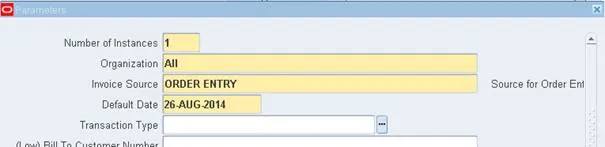
And submit the program and wait for successful completion.

The Sales order status is as below in different steps.
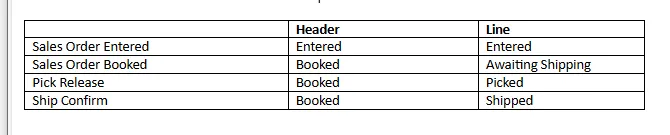
Receipts:
Receipt will be created to receive amount from customer based on Invoice. Navigation: Receivables, Vision Operations (USA) — -> Receipts — -> Receipts Enter Receipt Method, Receipt Number, Amount and Trans number.
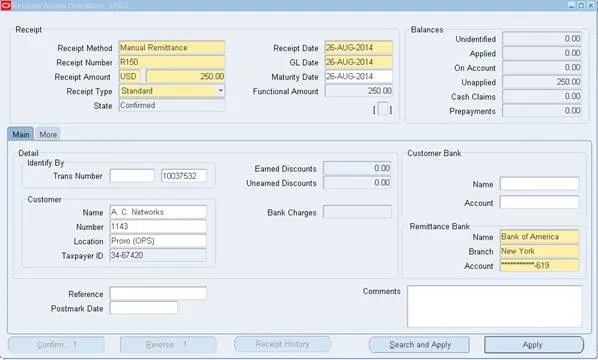
And then Click on Apply.
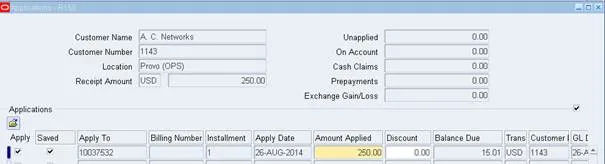
Save your work.
Remittance:
Deposit the amount in Bank after receiving amount from customer.
Navigation: Receivables, Vision Operations (USA) — -> Receipts — -> Remittances
Enter Bank details, Account number as below.
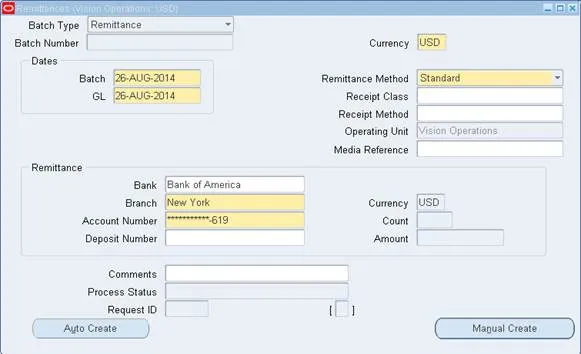
Click on Manual Create and Query based On Receipt Number.
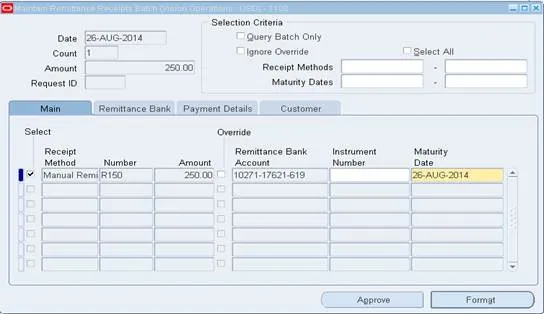
Check the select button as above and click on Approve button, the following message will display.Lorem ipsum dolor sit amet, consectetur adipiscing elit. Ut elit tellus, luctus nec ullamcorper mattis, pulvinar dapibus leo.

Click on Yes and then following two messages will display.
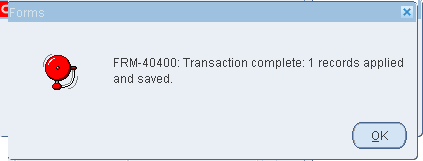
The “Automatic Receipts/Remittances Execution Report” will run at backend automatically, wait for successful completion.

Cash management:
After depositing the amount in bank, we’ll move to crediting the amount into account.
Navigation: Cash Management, Vision Operations (USA) — -> Bank Statements — -> Manual Clearing
— -> Clear Transactions
Enter Account Number and Account Name as below.
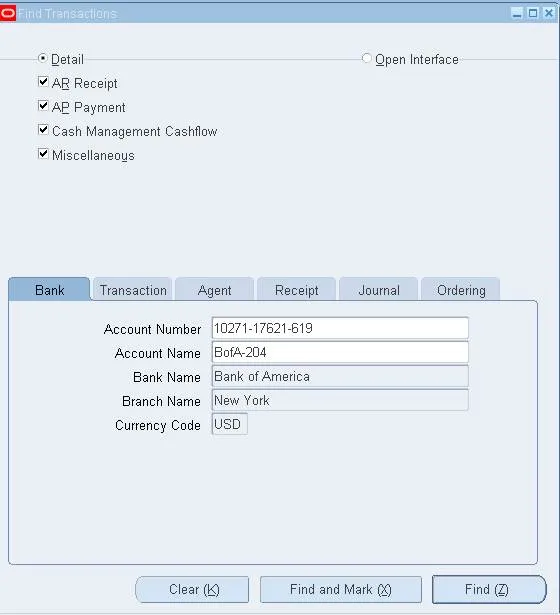
Click on Find button and then query for our Receipt number.
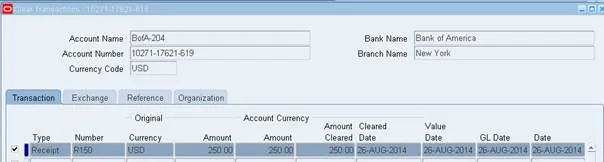
Check button as above and click on Manual Clear button.
How to Check Transaction is cleared or not?
Go to the Transactions form, Query with your order number or Transaction number and check your balance details.
Transfer to General Ledger:
Run “Transfer journal Entries to General Ledger” with following parameters as below.
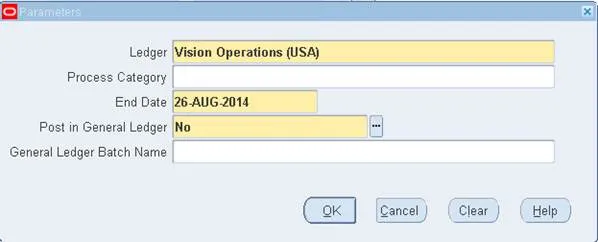
And then, post Journal Entries as same as in P2P cycle.
If you are looking to get hands-on training in Oracle, especially the O2C Cycle in Oracle, and you’re based in Chandigarh or Mohali, check out our comprehensive course here: O2C Cycle in Oracle training in Chandigarh.